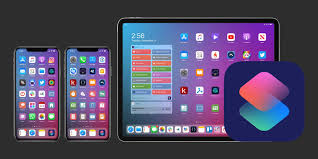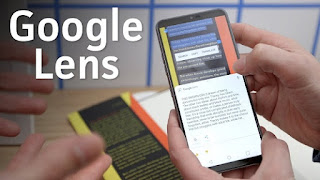As we all know that the forthcoming The Batman movie will star Robert Pattinson as the Caped Crusader instead of the former star Ben Affleck. Recently it is reported that he has shown no indication for returning in the DCEU as well as he has not initiated any practical step to portray this. The Warner Bros. studio had a sad past for the development of the Dark Knight character when it comes to his presence in the franchise. In the genesis of the new common universe, the studio chose Ben Affleck for starring Batman in the DCEU, and then he bought the character back to life in the Batman v Superman: Dawn of Justice movie.
Since then, Ben Affleck has appeared in a few DCEU movies, including Suicide Squad and Justice League. The universe was in planning to release a solo movie for the Caped Crusader, and previously it was set to write and directed by Ben Affleck. However, things change with time, and the same happened with the planning of the DCEU solo Batman movie. When the “behind the scenes” issue triggered and removed scenes of the DC films. Then issues were started about Affleck’s role in the deleted scenes, and then people started questioning his forthcoming solo movie.
Then Affleck stepped down in the DCEU with his leaving as a director in the movies, which was later defined as health issues. Then many of the critics and audiences started lowballing Batfleck’s version of Batman. After recruiting Matt Reeves as the new director for the forthcoming solo Batman movie, it becomes doubtful whether Affleck will remain in the movie as a star as well. Later in 2019, Robert Pattinson was officially recruited for the role of Batman in the upcoming solo movie.
With the new Bruce Wayne, it was also confirmed that the solo movie would feature the initial days of Batman in the movie when he started his crime fight. Now after that happened, Ben Affleck used the situation for leaving the franchise and then to continue his career in other projects that care more for him.
Recently he had a chitchat with DeWayne Hamby for the promotion of the upcoming movie The Way Back. The interviewer asked him whether he has left the DCEU completely or he has any plan to return back to the DC universe. Then Affleck calmly replied to him that his appearance as DC’s Batman is now completely over. He continues that he had completely enjoyed the moment when he was cast as the Caped Crusader in the DCEU movies, and he also enjoyed the fact that he got a chance to direct and write a solo movie for the popular character. However, he also stated that his interest in the comic superhero characters also vanished at the same time when he got the opportunity to star, write, and direct the character.
He then told the interviewer that he is now happy to leave the franchise as well as excited to see Robert Pattinson’s Batman in the forthcoming solo movie. During the conclusion of the interview, the interviewer humorously explained that he might return for The Dark Knight Returns for the role of Batman. However, Affleck seemed less interested in the same talk at the same time when he explained his return.
Kellie Minton is an avid technical blogger, a magazine contributor, a publisher of guides at mcafee.com/activate and a professional cyber security analyst. Through her writing, she aims to educate people about the dangers and threats lurking in the digital world.