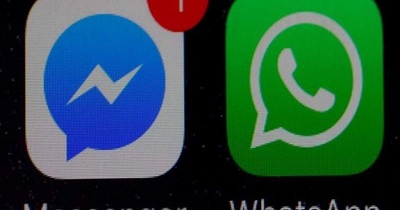Surveying has always been an essential component of marketing as it provides valuable feedback from customers. These feedbacks can be used as a useful tool to improve your product or service. Here, survey software is your best bet. Survey software can be used to collect feedback, collect content ideas, market research, and internal employee surveys. However, the market is full of these survey software, but we are listing some of the best software you can use in 2020.
Survey Monkey
Survey Monkey provides you with the best templates appealing to your target audience along with sample questions you can include in your surveys. You can even score your survey to access their performance. You can convey your data with charts and graphs. Survey Monkey is the most reliable survey software in the market as 98% of Fortune 500 companies rely on Survey Monkey. You will get templates for market research, customer satisfaction, employee engagement, education and schools, event planning, healthcare, and more.
SoGoSurvey
SoGoSurvey is the most comprehensive and secure management platform. This tool is designed for enterprise feedback management, including various surveys and assessments. This is one of the most advanced survey tools with engaging design, multi-channel distribution, and analytics. SoGoSurvey is a comprehensive platform for HR persons, and it helps them to retain, recruit, and offer other features like dashboards, sentiment analysis and anonymity.
Survey Anyplace
Survey Anyplace lets you create engaging questionnaires, and you can use these answers to give personal feedback through email in a PDF Format. You can also add value to the audience by providing something valuable in the questionnaires. You can assign different results by adding a score, a category or maturity level, etc. You can do assessments like personality assessment, training quizzes, quizzes for professionals, energy assessment, customer satisfaction surveys and offline surveys for events.
HubSpot
Hubspot is one of the leading marketing software for marketing, sales, and services. You can start with free tools and later can upgrade it as per your need. Hubspot delivers surveys through email and expands your reach. You can use the right survey tool as per your requirement. To create more engagement, Hubspot also provides a dashboard where you can trace survey responses. Hubspot lets you choose colors of themes as per your branding requirement and even ask to follow up questions. You can also make a custom “Thank You” option on submitting the feedback.
Qualtrics
Qualtrics is your one-stop solution if you are looking for customer surveys, employee surveys, and brand surveys. It has a drag-and-drop feature that will let you create more interactive polls. Qualtrics provide fifty in-build templates to create study as per your preferences. To get more responses, you can also send your survey links through email or text messages. Its Net Promoter Score can quickly identify an unsatisfied audience and allows you to take relevant action.
Get Feedback
Just like Qualtrics, GetFeedback also offers you a drag-and-drop option to create engaging surveys. You can also integrate this software with Salesforce. It will help you in automating the survey distribution and share results with your team. You can conduct surveys like customer satisfaction surveys, Net Promoter Score survey, event and conference survey, marketing and product survey and employee engagement survey, etc. You can use up to 15 templates for free; you can upgrade for further use. You can also choose the option of SMS Survey.
Zoho Survey
Zoho Survey provides real-time survey data on every device. You will get access to 250 templates to create your survey. You can embed the survey results on your website. Zoho Survey provides various reports like real, time reports, cross tab reports, personalized reports, and more. Zoho Survey will also keep your survey safe by multiple features like password protection, CAPTCHA, and SSL Certification. One of the significant features of Zoho Survey is it records the email depending on customer response. For more personalized reports, you can also integrate them with Google Sheets. Zoho Survey will also collect the response based on the location of your target audience.
No matter what your primary aim is, these survey tools can be useful for you. Many survey software are the same, but depending on your goal, you can use them accordingly.
Kellie Minton arrived on the cyber security scene in the early 2000s when virus and malware were still new and slowly evolving. Her longtime affair with writing with an interest in the cybersecurity industry, combined with her IT degree, has contributed to experience several aspects of security suite industry such as blogging at norton.com/setup .