For a long time, MS Office has had spellcheck and grammar checking tool. Recently, the tech giant has expanded it and added various features. Now, Word comes with brand-new writing style options that help users develop their written voice.
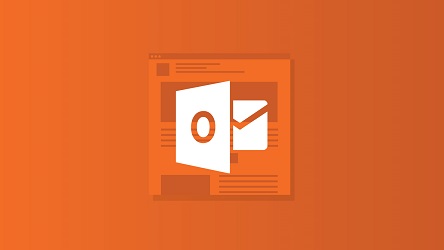
Several new features are turned off by default. Users can customize each one of them so that they can use specific writing style tools while keeping the others disabled. The abilities get applied when working on Microsoft Word and Outlook.
To begin with, open either Word or Outlook. Make sure that you have Microsoft Office 2019 or have subscribed to Office 365. After opening the app, click on File at the upper left corner. After that, move to the end of the left pane and click on Options.
When the Options screen appears, select the Proofing option from the left. Choose the settings you want to tweak. In this case, you need to click on When correcting spelling & grammar in word/Outlook. Select whether you wish to enable spellcheck, grammar, and confused words prompt. Here are the options that you will be given:
- Check spelling as you type
- Mark grammar errors as you type
- Frequently confused words
- Check grammar with spelling
- Show readability statistics
After enabling Readability Stats, hit F7 for opening its popup. There you will be able to see the average words per sentence and other statistics. You can also check out the Flesch Reading ease score along with the passive voice percent. To improve your readability, you can use these stats.
Go to the Proofing options and click on the Writing Style. You can select the writing style suggestion. Also, you can customize it by going to Settings. All the proofreading options will appear. You can choose which ones to enable and which ones to disable.
The number of options shown on the screen will be too many. Every heading will have 5-1o options. Carefully go through the entire list, starting with the default selection. Some abilities are basic, while others are advanced.
Microsoft comes pre-enabled with a number of grammar error detection abilities. More advanced tools and writing style checks are disabled by default so that the users do not get annoyed with a large number of prompts.
If you use any grammar app such as Grammarly, then you will be glad to know that Word offers similar capabilities.
Opening the Grammar Settings prompt
Outlook
- First, create any email or open an existing item.
- Now, click on the File tab.
- Click on Options from the drop-down menu.
- After that, you need to click on Mail.
- Choose Editor Options.
- Click on Proofing.
- After that, click on Settings.
Word
- Open Microsoft Word on your computer.
- Click on File.
- Select Options.
- Click on Proofing from the list.
- Now, you need to click on Settings.
- Select whichever option you like.
- Click on Grammar and Refinements.
Writing Style Assistance Options
Here are the options you will get:
Spacing
- Adding space after punctuation
- Adding space before punctuation.
- Changing the punctuation placement
- Changing space before or after punctuation
- Removing extra space between two words.
Clarity
- Adverb Placement
- Complex Words
- Double Negation
- Jargon
- Sentence Structure
Conciseness
- Conjunction overuse
- Nominalizations
- Wordiness
Formality
- Colloquialism
- Contractions
- Informal language
- Slang
Vocabulary
- Cliches
- Vague Adjectives
- Weak Verbs
- Collective Nouns
Grammar
- Academic degrees
- Noun phrase agreements
- Capitalization.
- Comma splice
- Commonly confused phrases
- Commonly confused words.
- Data formatting
- Hyphenation
- Indefinite Article
- Misheard phrases
- Missing comma
- Punctuation
- Subject-Verb Agreement, etc.
Kellie Minton is a self-professed security expert; he has been making the people aware of the security threats. His passion is to write about Cyber security, cryptography, malware, social engineering, internet and new media. He writes for Norton security products at norton.com/setup.

No comments:
Post a Comment