If you are unable to update your iPad, iPod touch, or iPhone via Software Update, then there can be two things wrong. Either you are attempting to install a bad beta, or your device has gone unresponsive. In such cases going into recovery mode is your last option. We know that this is more likely a last-resort than a beginning step. However, it is not complex to go into recovery mode. Here are the instructions to put the iPhone or iPad into recovery mode.
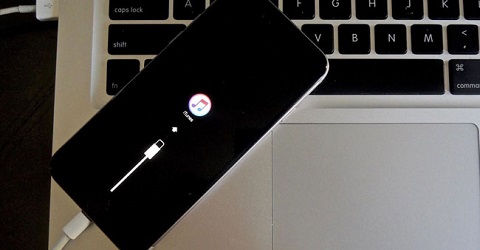
Put the iPhone 8, iPhone 8 Plus, iPhone X, iPhone XS, iPhone 11, or iPhone 11 Pro into Recovery Mode
To put iPhone 8, iPhone 8 Plus, iPhone X, iPhone XS, iPhone 11, or iPhone 11 Pro into recovery mode, then you need to follow the instructions given below.
- First of all, close the iTunes if it’s open on your device.
- Then you should hook up the USB to Lightning cord into the computer.
- You have to connect the USB to Lightning cord into the iPhone.
- Go to iTunes.
- Thereafter you should press and leave the Volume Up key and then Volume Down key.
- Now, long-press the Side key until you view the recovery mode screen.
Put iPad Pro with Face ID (2018) into Recovery Mode
You need to put iPad Pro with Face ID (2018) into recovery mode, follow the steps mentioned below.
- To get started, long-press the Sleep/Wake up key and the Volume Up or Volume down key simultaneously until the power off slider appears on your screen.
- To turn off the iPad Pro, move the power-off slider.
- Now, hook up the iPad Pro to the computer while pressing down the Sleep/Wake (top) key.
Put iPhone 7 or Later into Recovery Mode
- Get started by turning off the iPhone 7.
- Then you should keep long the press the power key on the right-hand side (iPhone 6 or newer) or top (other iPhones) for three seconds.
- You should drag the power off slider to the right for confirmation.
- Thereafter long-press the volume down key on the iPhone 7.
- You have to connect the iPhone 7 into the MacBook or Windows PC and ensure iTunes is enabling.
- Later, you should lift your finger on the volume down key when “Connect to iTunes” appears on your screen.
Put the iPhone 6s or Older into Recovery Mode
- First, you have to switch off the iPod touch, iPhone, or iPad.
- Then you should long-press the power key on the right-hand side (iPhone 6 or newer) or top (other iPads, iPhones, or iPods) for three seconds.
- You have to drag the power off slider to the right-hand side for confirmation.
- After that, long-press the Home button on the iPod touch, iPad, or iPhone.
- Later, connect the iPod touch, iPad, or iPhone into the MacBook or Windows PC and ensure iTunes is turning on.
- Now, lift your finger on the Home button when “Connect to iTunes” appears on your screen.
Kellie Minton is a self-professed security expert; he has been making the people aware of the security threats. His passion is to write about Cyber security, cryptography, malware, social engineering, internet and new media. He writes for Norton security products at norton.com/setup.

No comments:
Post a Comment