Incognito Mode allows you to surf the web in a private window. It automatically deletes the browsing data once the window is closed. Also, it is best to surf in incognito mode when using public devices. If you want to disable Incognito Mode, then read on.
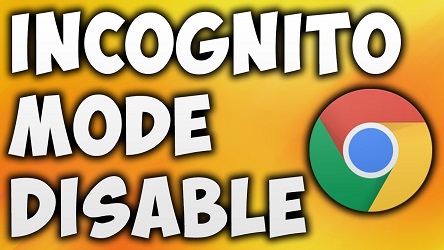
Turn Off Chrome’s Incognito Mode Through the Registry Editor
If you want to turn off Chrome’s Incognito mode through the registry editor, then you need to follow the instructions given below.
- First of all, press Windows + R keys to access the Run screen.
- Then you should enter “regedit” in the Run’s dialog box.
- Click on OK.
- Enter the following URL in the bar.
- Hit on the Enter key.
- You should select the Chrome’s registry folder.
- When you can’t find this folder that means you are required to use the Command Prompt process.
- You have to right click on the registry “IncognitoModeAvailability” & then choose the “Modify” option. You can see the new window.
- Go to the “Value Data” box & enter 1 in it.
- Hit on OK.
- You have to disable the Registry Editor & launch the Google Chrome.
- Then you will see “New Incognito Window” option wipe out completely.
Using Command Prompt to disable Google Chrome Incognito Mode
You need to use command prompt to disable Google Chrome Incognito mode. Follow the instructions given below.
- Launch the Start menu.
- Go to the search bar & enter “Command Prompt.”
- Select the Command Prompt from the results & right-click on it.
- Choose the “Run as Administrator” option.
- Enter this command “REG ADD HKLM\SOFTWARE\Policies\Google\Chrome /v IncognitoModeAvailability /t REG_DWORD /d 1.”
- Then hit Enter.
- Disable the Command Prompt screen & re-type Chrome.
- You will no longer see “New Incognito Window” option.
Turn Off the Incognito Mode Through MacOS
If you want to turn off the Incognito mode through MacOS, then you need to follow the instructions given below.
- First & foremost open the “Terminal console.”
- Type the following command: ” defaults write com.google.chrome IncognitoModeAvailability -integer 1″.
- You should hit on the Enter key.
- You have to reboot the Mac.
- Open Google Chrome.
- Go to the Chrome menu.
Turn Off the Mozilla Firefox Private Browsing Mode
You need to turn off the Mozilla Firefox private browsing mode. Follow the instructions given below.
- To get started, launch the Mozilla Firefox.
- Then you should go to the menu icon.
- Select “Add-ons.”
- Choose the “Find more add-ons” option.
- Enter in “Private Begone.”
- Hit the Enter key.
- Choose the application from the list.
- Click on “Add to Firefox.”
- When the pop-up comes, choose “Add.”
Turn Off the InPrivate Window in Microsoft Edge
If you want to turn off the inprivate window in Microsoft Edge, then you need to follow the instructions given below.
- Get started by pressing Windows +R keys to access the “Run” command.
- Enter “gpedit.msc.”
- Choose “OK.”
- Now, you can see the Local Group Policy Editor.
- Go to Computer Configuration and select Administrative Templates.
- Navigate to the Windows Components & choose Microsoft Edge.
- Locate the “Allow InPrivate Browsing” setting.
- Double click on it.
- Select the “Disabled” option.
- Now, click on OK.
Turn Off Incognito Mode on Android through Third Party Applications
You need to turn off incognito mode on Android through third-party applications. Follow the instructions given below.
- First, you have to go to the Google Play Store.
- Then you have to install the “DisableIncognitoMode” application.
- Launch the DisableIncognitoMode app.
- Navigate to the “Open Settings” option.
- Toggle the notification access by tapping the switch near the “DisableIncognitoMode” application.

No comments:
Post a Comment