Dell is amongst the top and most used laptop brand around the world. The company often introduces its new laptop models with quite useful and additional advanced features. Dell is a well-known laptop brand and needs no introduction to anyone. On the other hand, many Dell users come with a query of how they can use the split-screen feature on their Dell laptop. By using split-screen, users can do multitasking and can use more than one app or program at a time. Using split-screen saves up some time and users complete more than just one task in the same amount of time. If you own a Dell laptop and have the same query, then you have come to the right place.
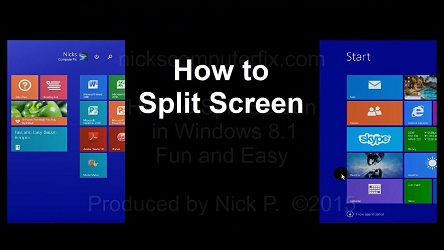
Here’s how to use split-screen on Dell Latitude 13-7350 series
On Dell Latitude 13-7350 series, it is quite easy to use the Split-screen feature. If you have recently bought this Dell laptop of Latitude 13-7350 series and wondering how to use the split-screen on your laptop then follow the steps listed below to do it no time:
- First of all, open two applications on your laptop screen.
- After opening up of the apps, move the cursor on the first app, and drag it on the side of the screen.
- Pressing and holding the pointer on the second app will split the screen.
- At last, release the button to leave the application in its place, and you are good to go.
Here’s how to split-screen with Windows 7 on your Dell Laptop
Many users prefer Windows 7 on their brand new laptop than Windows 10. According to several surveys and by user’s reviews, Windows 7 is far more compatible and easier to use than any other version of Windows software. So if how to have Windows 7 on your Dell laptop and you want to split the screen then follow the steps listed below:
- At first, open up two applications on your Windows 7 laptop screen.
- Now, hold the left button of the mouse and place the pointer on the top bar of any of the opened windows.
- After that, drag that window to the side of the screen you want to be.
- Now, keep dragging the window until it comes to the position covering half of the screen.
- After that, bring that other opened application on the empty side of the screen.
- By these steps, you can even more than two windows by making such space on your laptop screen.
Here’s how to split-screen with Windows 8 and 8.1 version on your laptop
- Again, open up two applications altogether on your laptop screen.
- Now, move the pointer on the top left corner of any of the app and drag it by holding it with the left mouse button.
- After that, leave the first app on the side of the screen and go to another app you have opened on your laptop screen.
- Move the cursor on the top of the opened app and drag it on the empty side of the screen and leave it there.
- Now, you have split the screen by opening up two apps at the same time, and you can add more apps by adjusting the size of every window opened on the screen.
Here’s how to split-screen with Windows 10 on your Dell laptop
Windows 10 is the latest version of Windows, and it is mostly used worldwide by Windows users. Many of the Windows users prefer this updated version of others because of its amazing graphics and advanced features. To split the screen with Windows 10 on your Dell laptop, follow the steps listed below:
- Open two apps at the same time on your laptop screen.
- Now, move the cursor on the top of the first app and drag it on one side of the screen.
- Next, move the other app on the empty side of the screen by dragging it with the left mouse button.
- After successfully splitting the screen, you can add up more apps by adjusting the size of the opened apps on your laptop screen.
Kellie Minton is a self-professed security expert; he has been making the people aware of the security threats. His passion is to write about Cyber security, cryptography, malware, social engineering, internet and new media. He writes for Norton security products at norton.com/setup.

No comments:
Post a Comment