Microsoft is stringent in maintaining its services to the policies. Obviously, as a Microsoft product, ‘Outlook’ does the same. Outlook is an email client of the Microsoft, provided in almost all Microsoft Office Suite. When Outlook detects any unusual activities in an account, including while signing in, Outlook blocks the account because of security concerns. Outlook blocks most of the account only for security reasons, but no matter what’s the reason, having an account blocked is frustrating. If you’re also getting this message while signing to your Outlook account Outlook Mail “Your account has been temporarily suspended,” then your account has been blocked. Here is the guide to fix a locked or suspended Outlook account.
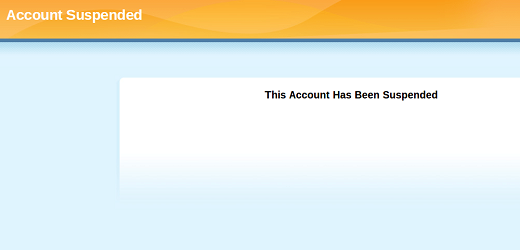
In this guide, you’ll know several methods to fix a blocked Outlook Account,
METHOD 1:
1. Launch a browser on your PC or mobile.
2. Enter “account.live.com/ResetPassword.aspx” into the address bar.
3. Hit ‘Enter’ key. This will directly open the account recovery and reset password page of Microsoft.
4. Now, type the email address of your suspended Outlook account.
5. Next, type the characters showing on the screen.
6. Click the ‘Next’ button. The authenticator app will generate a code.
7. Enter the generated code. If you didn’t get any code, click on ‘Use a different verification option.’
8. Enter the security code you received. This code will be used to confirm that you want to reset your password.
9. Type the password of your choice that you want to use but, make sure to set a unique and robust password.
10. And, follow the screen instruction to get your account back.
After completing all the above steps, you’ll be able to access your suspended Outlook account once again.
If you’re unable to access your account with the above (Method 1), try using the second method.
METHOD 2:
1. Go to Outlook.com.
2. Try to sign in to your suspended Microsoft account. Microsoft will ask you to provide a phone number to send you a security code.
3. Enter a phone number. You can enter any phone number it’s not mandatory to only enter the registered number.
4. After entering the number, proceed to next. You’ll get a message with a security code on your phone.
5. Type the code and continue. You’ll be prompted to change the password.
6. Type the password of your choice that you want to use but, make sure to set a unique and robust password.
Once you changed the password, you’ll be able to use your suspended Outlook account once again.
If still, you’re unable to access your Outlook account, try this.
• Check whether you spelled your email address correctly.
• While entering the password, make sure the ‘Caps Lock’ is off.
• Try clearing the browser’s history.
• Change the browser and trying singing in into different one.
If you have performed everything correctly, you’ll be able to sign in to your account. Now, check your relevant emails and work. If you want this would not happen in the future, enter your password correctly at the time of login and follow Microsoft terms of using.
Related article
Kellie Minton is a qualified IT engineer by education. After working in the IT sector for a decade, she began writing about it two years ago. She loves to write about emerging technology like www.office.com/setup.

No comments:
Post a Comment